Apple Watch’s theater mode is used to prevent the sound of notifications on it and keeps the display dark. You can disable this mode by just tapping on the icon from the control center on your watch.
Apple has certainly created a monopoly over the technical market. No matter what we say about its prices, each of its devices has something that proves that it’s worth all that money. And one of its supreme devices is the Apple Watch, and one of the most extraordinary features that define its price is its theatre mode.
I don’t think there could be a device as small as a wristwatch with so many impressive features, but somehow Apple Watch has. With its Theatre mode, there can be the perfect setting for you to enjoy the tour movie. So whether it’s a stage performance or you are enjoying your favorite movie on your couch on the weekend, the Apple Watch’s theatre mode can prevent all sorts of distractions.
To know about this amazing feature on your Apple Watch and how to enable or disable it, continue reading and know it all.
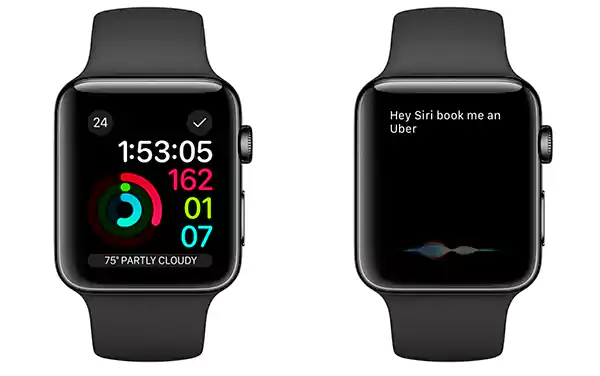
The theatre mode on Apple Watch is quite like switching your Apple Watch to silent mode; the difference is, on the theatre mode, the screen will remain dark even while receiving the notifications. Plus, if you have the ‘lift to wake’ feature enabled on your watch, then this will also be disabled when you turn on the theatre mode on your watch.
Although you will still feel those haptic movements while receiving the notifications, so you can check the important messages.
To wake up your Apple Watch during theatre mode, you need to touch the screen or press the side button or the digital crown. Let’s now move ahead and learn how to enable theatre mode on Apple Watch.
Here’s how to turn on the theatre mode on your Apple Watch:
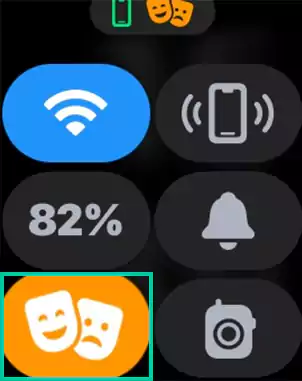
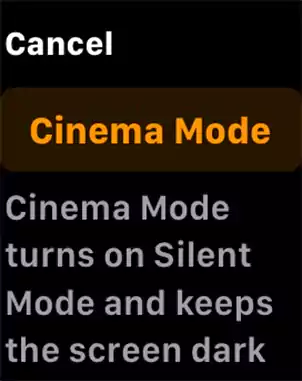
So this was how you could simply enable the theatre mode on your Apple Watch, but you must be wondering about how to turn off theatre mode on Apple Watch, well, just how you turned it on, toggle the same button to turn it back off, and you’ll be good to go. Let’s now move ahead and learn more about the theatre mode on Apple Watch.
The usage of the theatre mode on Apple Watch, as the name says it all, is when you are in a theatre enjoying a movie or a play. Well, its usage is actually not restricted to the theatres; you can also use them in your meetings or while on some important call, when out with friends, or anytime you want.
The sole reason behind the introduction of this feature is that the light of the watch when a notification pops up won’t disturb you in any way.
Plus, if you think that your Watch’s battery keeps on lowering at quite a fast rate, you can use the watch on Theatre mode to save its screen from waking every time you lift your wrist so that it will help you save battery on the watch.
Let’s now have a look at Apple Watch control center icons and get to know them better.
The Apple Watch control center is a fun place to discover a certain proportion of your Watch’s features. There are many other icons on the control center apart from the theatre mode. These icons are shortcuts to different settings on the watch. We all can identify the flashlight, Wi-Fi, or silent icons, but there are many other icons as well, like toggling the cellular data on or off. Let’s get to know them all
I bet you didn’t know that the control center on your Smartwatch has this potential. You can adjust the icons and prioritize them according to your needs and shortcut preferences.
Here are some frequently asked questions about Apple Watch and its theatre mode:
Apple Watch’s theater mode is used to prevent the sound of notifications on it and keeps the display dark. You can disable this mode by just tapping on the icon from the control center on your watch.
If you are unable to locate the control center on your Apple Watch, try restarting your watch, and long-press the side button to power off the watch.
To turn off the theatre mode from your Apple Watch, swipe up to locate the control center, toggle off the icon with two theatre masks, and you are done.