A strict NAT type would not let you connect with anyone. This type can be there by default since your modem could be using a dynamic IP address from your ISP company.
Are you a fan of gaming or foster a keen interest in the fundamentals of gaming (multiplayer gaming in particular) or how it works? Not those trendy online casino games, but real authentic console games. Then, you must be aware of how NAT (Network Address Translation) plays a key role in connecting with your friends or gaming buddies to play any multiplayer game.
That said, it is advisable for you to learn about NAT Type and the 3 simplest and easiest ways to “how to change NAT types”.

Generally, players who like to play multiplayer games along with their gamer buddies keep their network type moderate or open. You can say that the stricter the NAT type is, the more difficult it will be to send or receive data.
That said, if you are also an OG gamer wandering on the internet to learn how to change your router’s NAT, this is the place for you.

NAT is essential for connecting with your friends or gaming mates in order to play any multiplayer game.
It is not a physical component or software, but a set of procedures that restricts or lets you interchange the data with the outside world according to the type of NAT your network is following.
So, this was pretty much everything you needed to know about NAT types and how they work. But the question arises, What if you want to change the NAT type of your router if you want to connect with your friends or vice versa? Well, you will get all your answers in this write-up
There are two options for going forward with the process. You can choose one of them according to the situation. However, The decision to opt for a process is based on whether you have access to your router or not.
This section will inform you about all the different ways through which you can change the NAT type if you have access to your router.
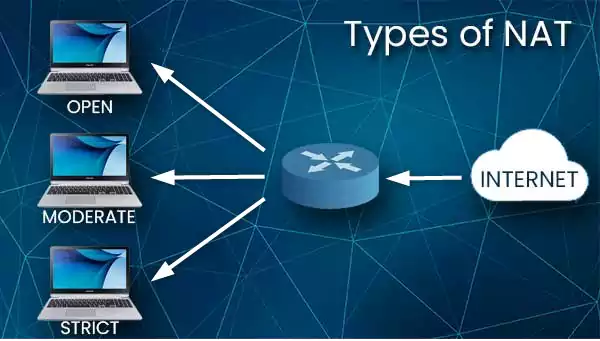
You have three options to go for:
Luckily, the decision is completely yours regarding what option to go for if you have access to your router. So now, starting with the first method, from the list, UPnP.
UPnP is the easiest way to follow in order to change the NAT type on Xbox, PS4, PS5, or your PC. With these simple steps, you can get your network open to the world and connect with other gamers from around the globe:
If you don’t know what your IP Address is, you can check it on the back or side of your router. If this doesn’t help, you can search for any IP-checking tool on the browser.
| Go to: Settings >> Network Settings/Advanced Settings >> Enable UPnP. |
Next up, here are some of the pros and cons that UPnP has:
With these pros and cons, you can make your decision if you are satisfied with the UPnP method or not. However, if you are afraid of taking a risk on your security, you can try the Port Forwarding method.
Unlike UPnP, Port Forwarding is kind of a combination of automatic and manual processes. This means it is also an automatic process, but you get to choose or specify the ports through which you can let the data flow.
Ports are like a hurdle for the data that can either resist or let it flow through it. They change the settings from strict NAT to open NAT or NAT type moderate according to the commands you give. That said, here are the steps through which you can enable the port forwarding on your router,
| Go to: Settings > Network > Network settings > Advanced settings > IP address. |
If you use PlayStation 4 or PlayStation 5, follow this steps
| Go to: Settings > Network > View Connection Status. |
This way, you can find your console’s IP Address.
| Go to: Security > Apps and Gaming > Port Range Forwarding. |
When two port numbers are separated by a hyphen, the first denotes the start port, and the second is the finish port.
If you’re on Xbox, assign these ports:
| TCP | UDP | Both |
| 3074 | 88 | 3074 |
| 500 | ||
| 3074 | ||
| 3544 |
If you’re on PlayStation, assign these ports:
| TCP | UDP | Both |
| 1935 | 3074 | 1935 |
| 3478 – 3480 | 3478 – 3479 | 3074 |
| 3478 – 3480 |
By following these protocols and procedures, you will get to shift from Strict NAT to NAT. Just like UPnP, port Forwarding also has its pros and cons. Have a look:
That said, now you can make your decision about whether you want to choose the UPnP or Port Forwarding method to change the NAT type.
The DMZ (demilitarized zone) of a router refers to a single user who is entirely exposed to the internet. However, network experts will advise you to use port numbers or a router’s control panel instead.
Although DMZ modes are not secure, they are also another option to modify your NAT type.
Typically, this method is adopted by gamers who are in a desperate situation when they are unable to go forward with the port forwarding method or are unable to play with the router settings.
If you still want to go for this option, follow the steps given below:
Hence, by following these easy steps, you will finally be able to change NAT type on Xbox or any other device like PC or PlayStation.
There are no particular pros and cons of DMZ mode, as it is generally avoided by people who are aware of the dynamics of NAT types. Likewise, we also recommend you give a second thought to this method since your privacy can be at stake.
Other than this, you can also try the Windows Network Discovery Method.
As mentioned in the beginning, you can change the NAT Type of your network even if you do not have access to your router. For this, you will need to simulate your own virtual network by creating a hotspot.

This can be easily done if you are using Windows 10 on your PC. However, you may see different results when creating a hotspot on a different device or operating system.
That said, follow the list of steps given below:
Just like the previous 3 methods mentioned in the previous section, changing NAT without a router also has its pros and cons.
These were pretty much all the ways through which you can change the NAT type of your network and connect with your friends to have fun playing your favorite games.
There are more alternate ways through which you can alter the settings of your router.
If you are using Windows on your computer, you can consider trying the Windows Network Discovery method as an alternative. While going for this option, there is no need to get access to your router.
You can simply follow the steps given below:
This is how easily and conveniently you can change the NAT type of your computer through the Network Discovery method.
Configuration file is another great alternative that you can use to alter the NAT type of your network. However, the process is a bit long and you might need to get access to your router, unlike Network Discovery.
But still, here are the steps if you want to go for this procedure:
These were pretty much all the ways you can alter the NAT types of your network. Hence, this was almost everything you needed to know about how to change NAT type and how does it work.
Finally, NAT is a set of procedures that a network follows and is essential for connecting gamers like you with other fellow players. There are three types of NAT under which your network could be the one (Open, Moderate, and Strict).
Each one of them comes with its own set of rules and security levels. Luckily, you can change them according to your wish and ability to handle the risk to your privacy.
A strict NAT type would not let you connect with anyone. This type can be there by default since your modem could be using a dynamic IP address from your ISP company.
You can try enabling UPnP and restarting your router to check whether the new NAT settings have been saved or not.
If you enable UPnP, a huge load of traffic may start transmitting. This might slow your network a bit, especially if a home care system is rebooted.