Every antivirus solution, even Avast, makes mistakes from time to time. It is often the case that you are trying to open a file or access a website, but Avast won’t just allow it. Other than that, you may also come across issues, like the ‘Avast Not Scanning error’ or the ‘Avast Antivirus is not updating.’ In such a situation, only one thing comes to mind, “How do you temporarily turn off Avast?”
False positives or program malfunctioning are possible even with sophisticated algorithms and powerful antivirus technology. You can quickly resolve this issue by temporarily disabling the Avast Antivirus program on your system.
Nonetheless, disabling Avast, even temporarily, is an extreme measure. Individual Avast shields can be disabled to keep some protection in place.
Yes, Avast allows you to disable all of its components or just one, giving you complete control over your security and convenience. And fortunately, temporarily turning off Avast and its shields is as simple as a few mouse clicks.
In this article, we will go through both ways so you can decide which one is best for you. Thus, without waiting much, let’s see what’s in here!
Intending to know how to turn off Avast? However, before that, you should know that deactivating Avast completely means you will have no protection; it’s the same as having no antivirus at all.
Nonetheless, I understand that turning off antivirus is one of the primary solutions if you are having difficulties accessing a certain file or program. But this method of resolving issues should only be used briefly and rarely, as viruses can get past your basic system security and harm the health of your system.
So, to learn how do you temporarily turn off Avast, follow the process given below:
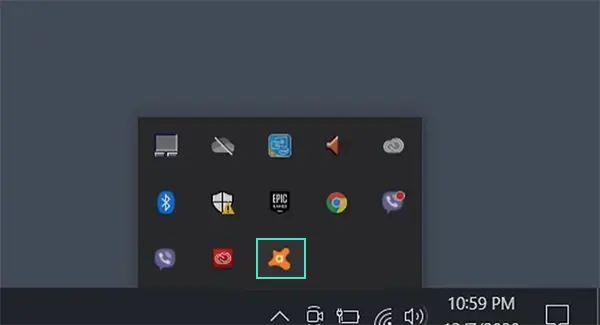
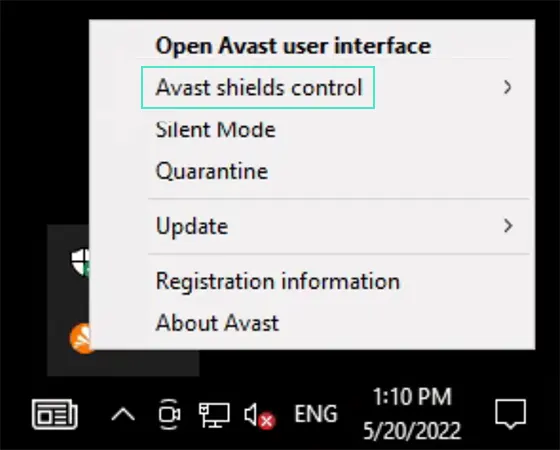
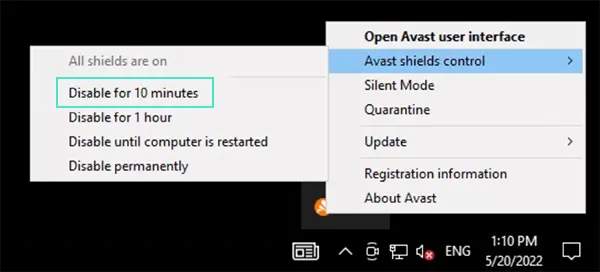
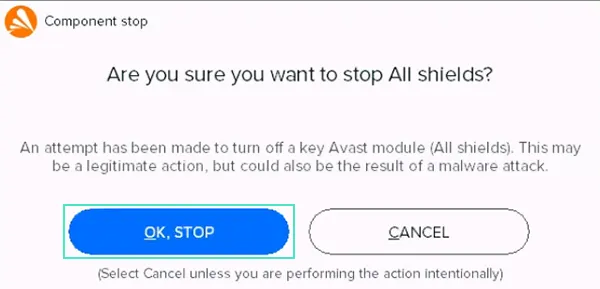
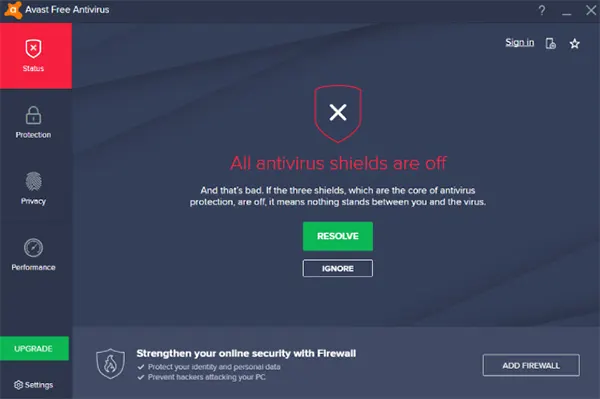
With this done, you now know how to turn off Avast temporarily. And, once it is done, you can again attempt to perform whatever action this antivirus program might be blocking. But, keep in mind that as soon as you are done with the task, don’t forget to turn the antivirus on again. When troubleshooting to fix Avast Antivirus issues, you can apply multiple methods, this will raise your chances of fixing the issue.
Turning off all Avast shields is generally excessive. If you only want to open a prohibited website or email attachment, you should consider only turning off the Avast shield responsible for managing such actions, rather than going for “How to disable Avast?”
Disabling individual shields rather than turning off the entire software is much more sensible. Thus, if you are up for it, here are the steps that need to be followed:
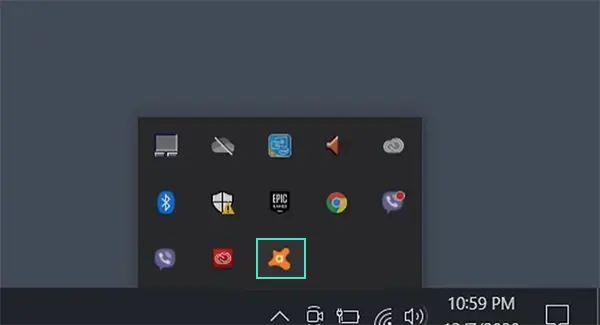
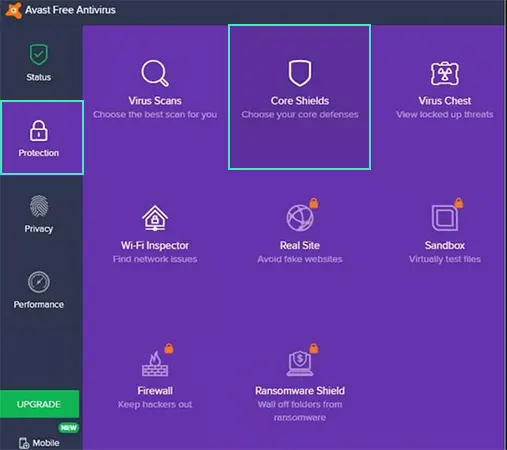
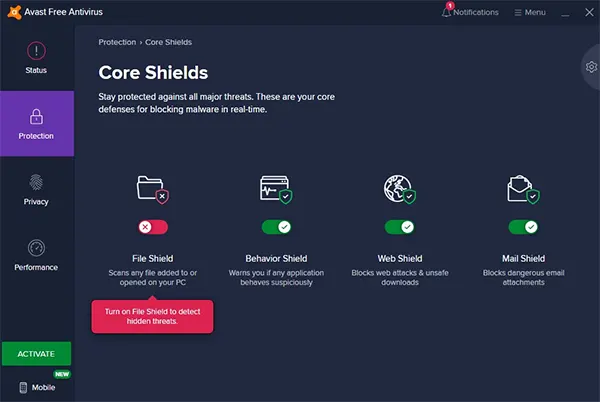
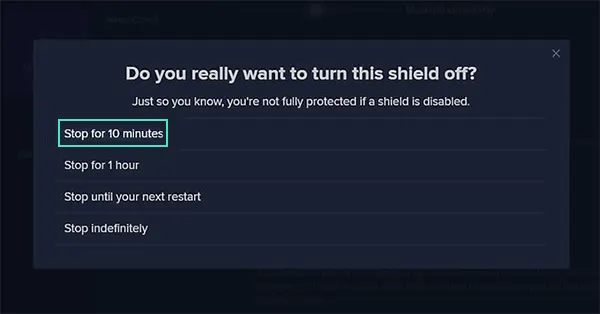
TIP: If you are trying to know how to temporarily turn Avast off because you think it is blocking some of your actions, then you need to think about which shield you should disable that will no longer prevent you from performing that action. Like, in case you are trying to access some website, but Avast is blocking it, then turning off the Web Shield will do the trick. Also, once your work is done, don’t forget to turn on the shield again.
Some apps have permission to be automatically enabled as soon as your system is booted. Avast is one of them, generally speaking, antivirus programs are one of them.
So, if you want to know how to disable Avast virus protection on startup, here’s what you need to do:
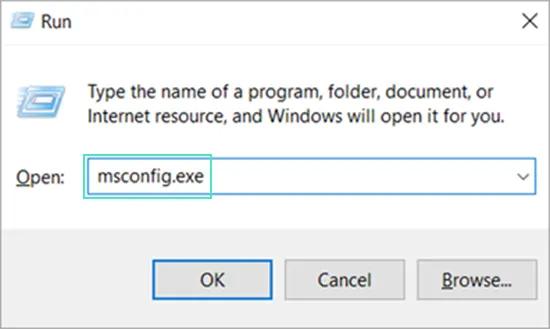
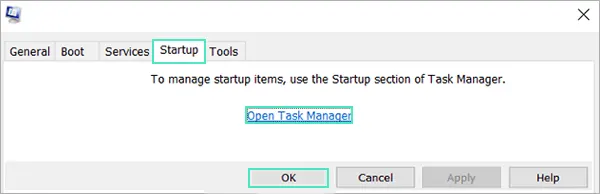
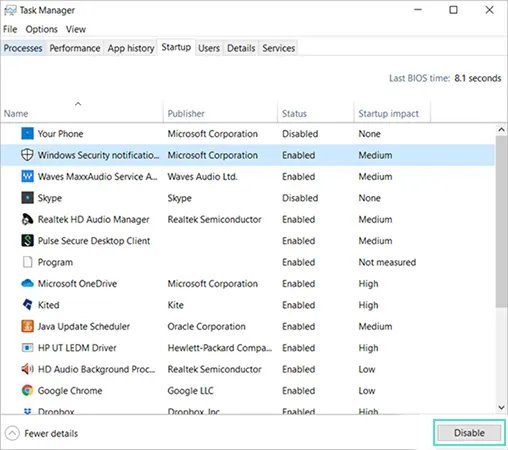
After you have completed the above steps, the Avast antivirus program won’t be enabled upon starting up your system.
However, doing so is highly discouraged, as you will have to manually enable it every time you restart your computer. In doing so, you may sometimes forget to turn it on, and thereby your system can get infected because of any malware that is free to enter your system in the absence of protection.
Wondering how to temporarily disable Avast internet security? Well, you can do so by disabling HTTPS Scanning in Avast.
HTTPS scanning in an antivirus is the barrier that protects you from harmful software that you can acquire by visiting websites that send malware via traffic created by the site’s TLS and SSL encryption.
When HTTPS scanning is deactivated, your system becomes vulnerable to virus transmission via dangerous sites, which is why you should only do this in emergency situations and when you trust the site.
Here’s how this is done:
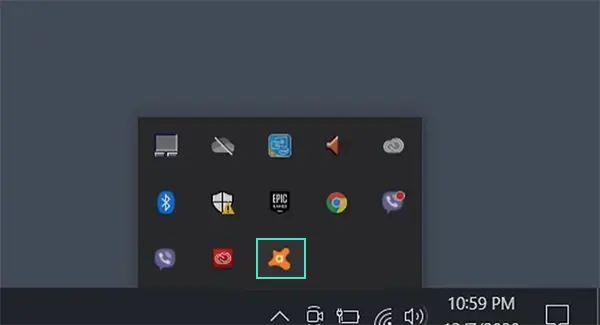

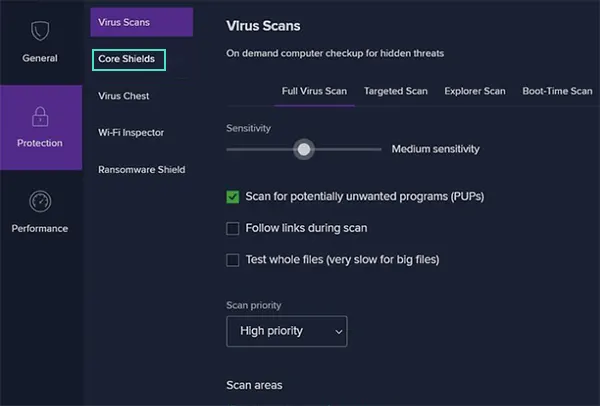
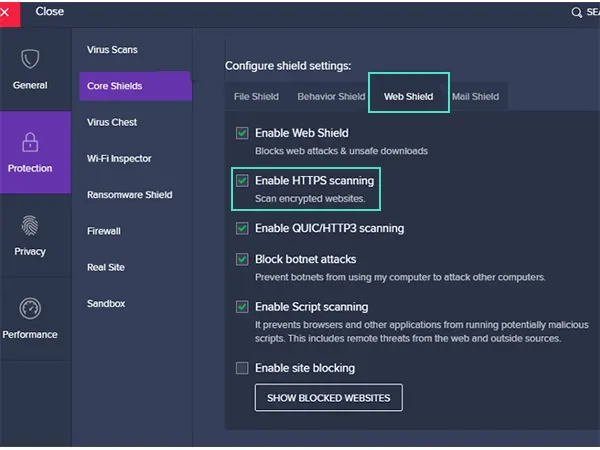
With this done, HTTPS Scanning will be disabled, and you will be able to visit any website on the Internet.
Further, once your work is done (that the Avast Internet Security was blocking), turn on the HTTPS Scanning again by following the aforesaid steps, and this time, check the box next to Enable HTTPS Scanning.
Going through the above sections you might have gotten the answer to “How do disable my Avast antivirus temporarily?”, and must be wondering what this section is about! Well, it is also about the same topic.
This section walks you through the process to disable core shields of protection of Avast Antivirus programs. So, if the above processes didn’t work for you, you can attempt this as well.
Listed below are instructions for doing so:
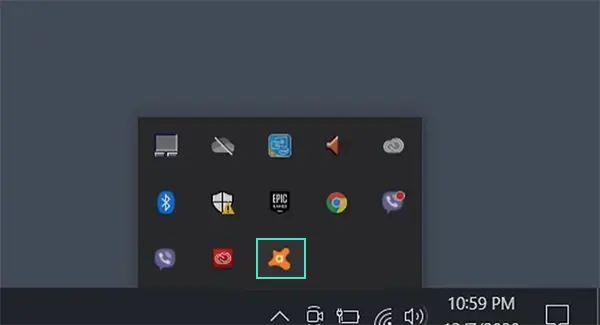

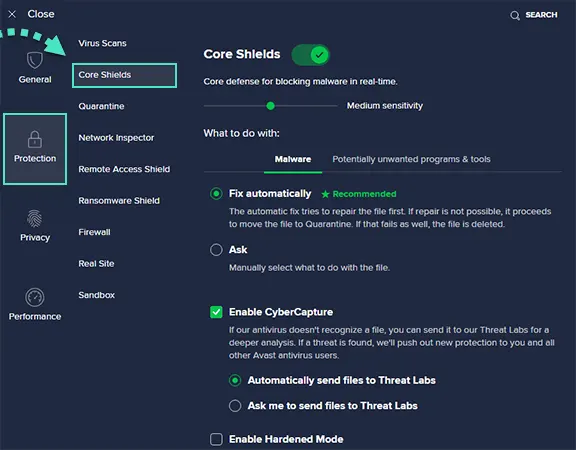
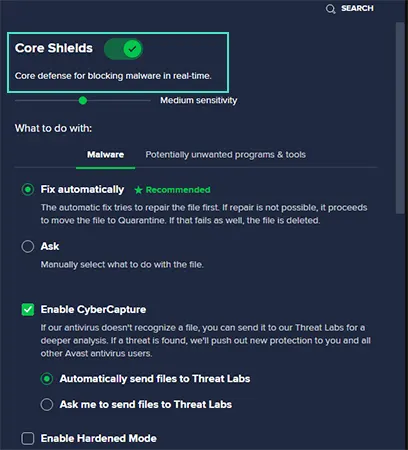
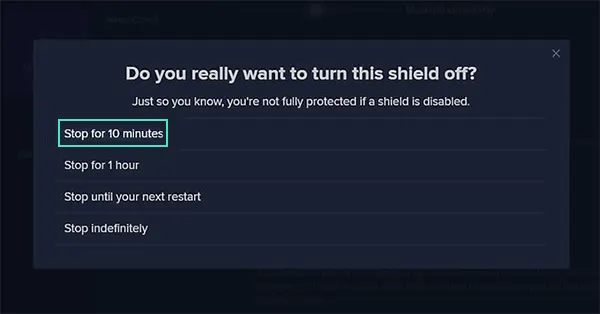
With this, the write-up ends here. As a parting note, just keep in mind to turn on the shields again, whichever you disable, to prevent the entry of any malicious software into your system.