To no how to block mcafee pop ups, open Chrome, click the customise and control Google Chrome icon > Settings > Privacy and Security > Site Settings > Notification. Now select Don’t Allow Site to send notifications.
Imagine you’ve found the perfect movie to watch, but suddenly, out of nowhere, there are lots of pop-up ads on your screen. A total mood spoiler, right? This is exactly what happens with McAfee.
The system plays a crucial role, but the frequent pop-up ads generated by the system are super bothersome. You might just want to uninstall McAfee from your device, but wait! We’ve got some fixes for you!
In this article, you’ll learn how to stop McAfee pop ups and modify them to suit your interests and preferences.
McAfee can be quite rigorous about the pop-up notifications they display, and let’s just be honest, no one likes that. But your Windows device needs an antivirus program to protect it from threats online.
So if you are also annoyed by the same problem and want to remove McAfee popups, just follow the steps.
The easiest way to know how to stop McAfee pop ups is through the McAfee app on your PC.
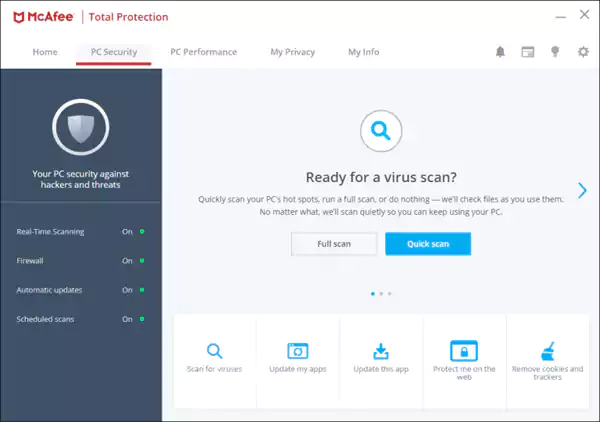
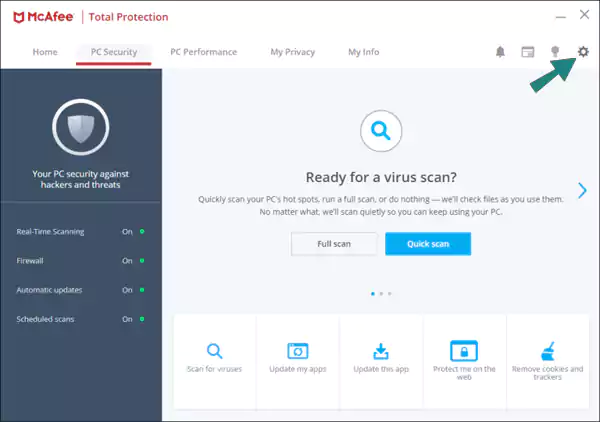
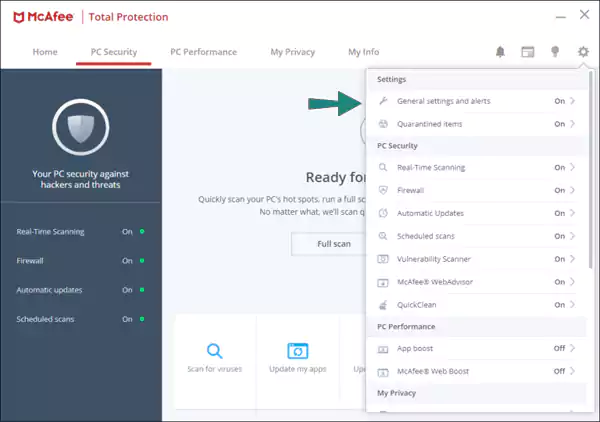
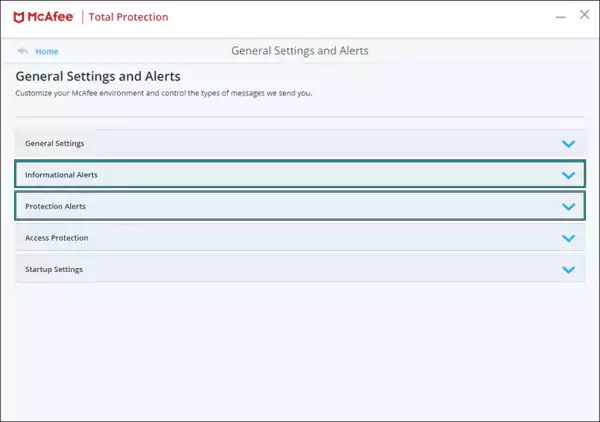
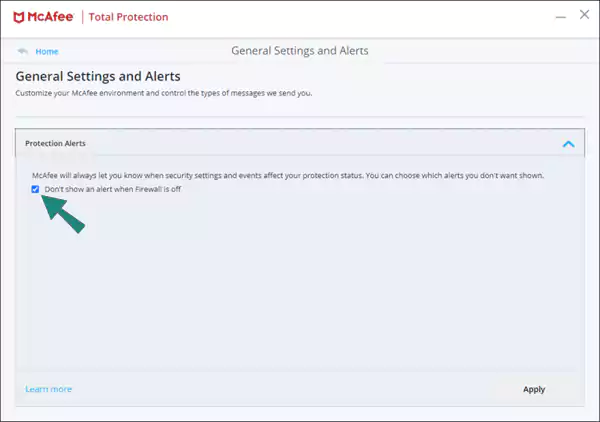
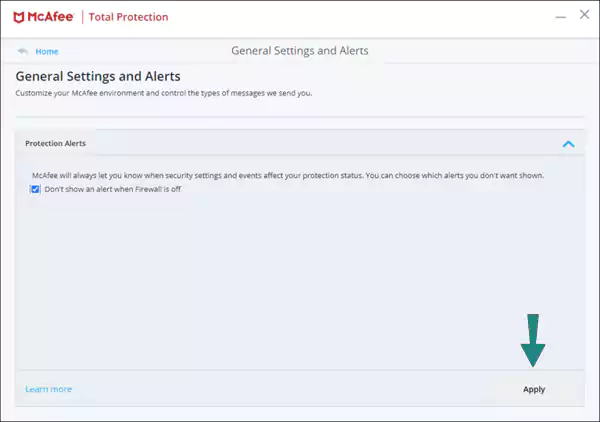
All the changes will be applied and finally, the pop-up ads will be reduced to your liking.
WebAdvisor keeps you safe from threats while browsing, but in most cases, the extension displays a pop-up message on Chrome every time you open it. So getting rid of McAfee WebAdvisor extension will ultimately stop all the ads.
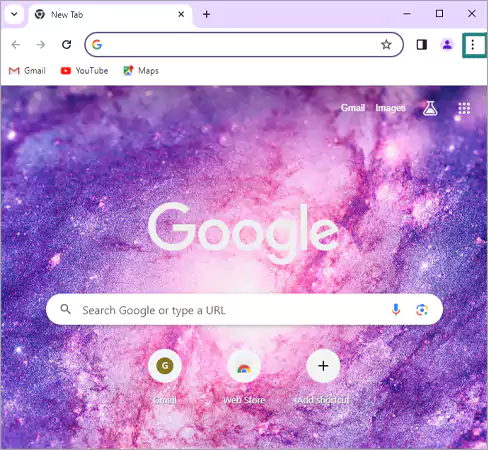
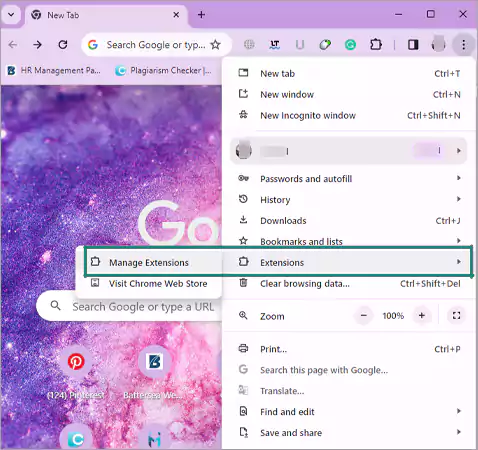
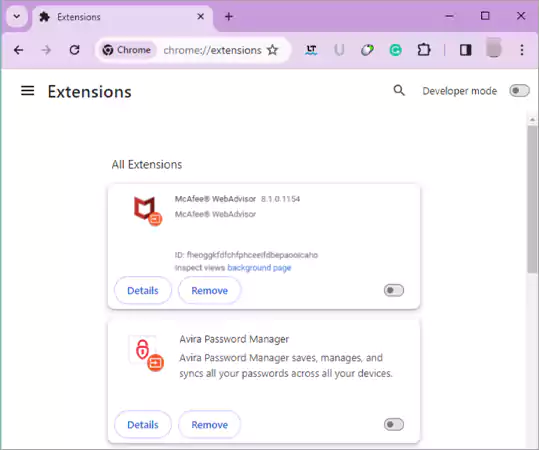
After performing this step, you can stop McAfee popups and these notifications will be the last of your worries!
If you want to know how to get rid of McAfee pop ups, then your browser has all your answers. Follow the steps mentioned below to disable notifications on your browser.
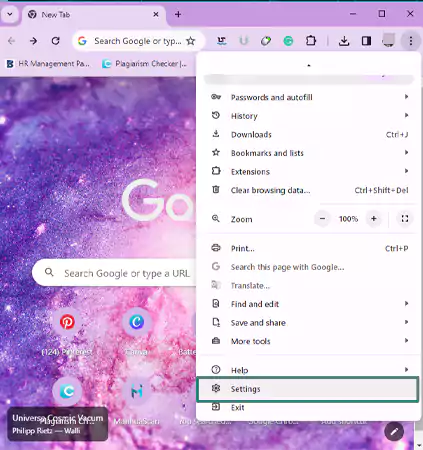
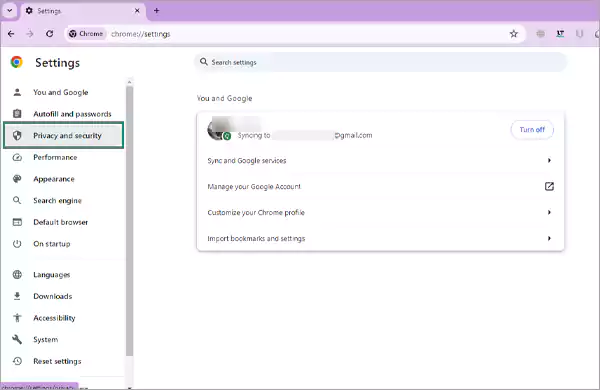
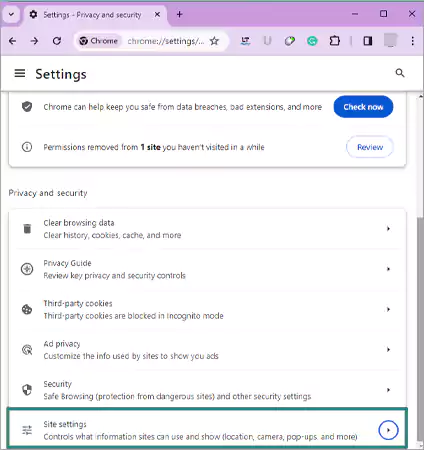
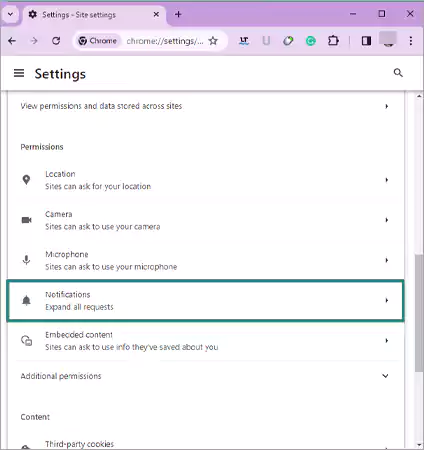
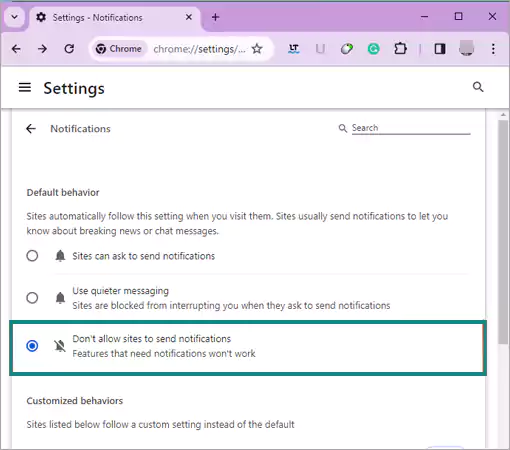
If nothing is working in your favor and you’re still looking for how to get rid of McAfee pop ups because the notifications aren’t going away, then the only way you have left is to delete the app from your desktop or laptop.
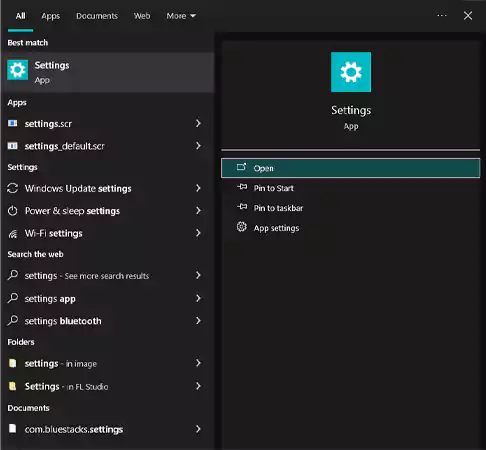
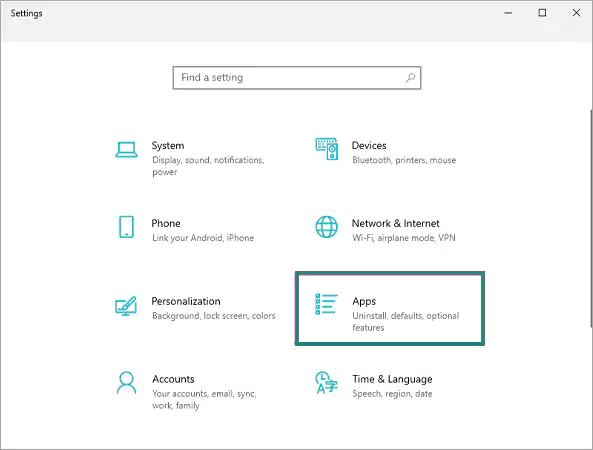

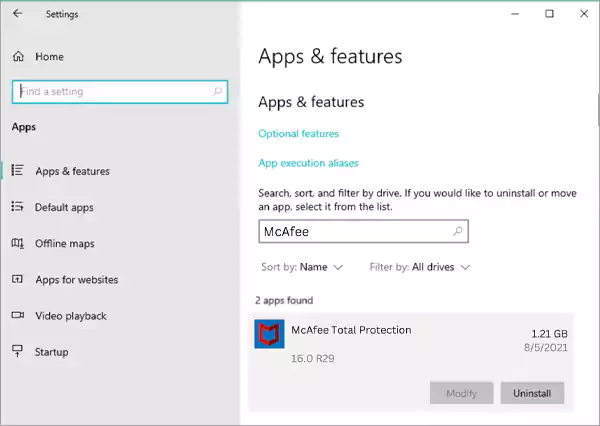
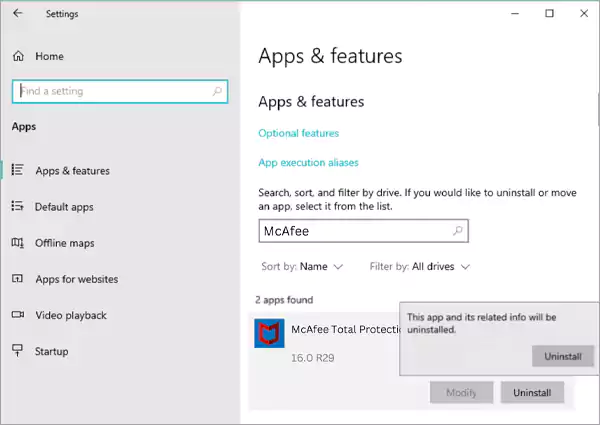
The app will now be deleted once you restart your device and you will no longer receive the pop-up notifications.
The McAfee pop-ups are the notifications or alerts that are generated by the McAfee antivirus software. These pop-up notifications are generated to inform the users about different security-related events or actions.
You might get annoyed by the repeatedly occurring pop-ups but these notifications are also important since they serve as a means for the antivirus program to communicate you the users and also keep them informed about their system’s safety.
There can be many reasons why these pop-ups appear, here are some of the reasons:
If you are annoyed by the frequent pop-ups, you may want to know how to remove McAfee pop-ups? But wait, there are chances they might not even belong to McAfee software. Instead, it might be a scam! Here is how to distinguish legit from fake –
~ You might find incorrectly spelled words or grammatical mistakes.
~ The images may appear blurred or pixelated; on the other hand, images from McAfee will look clean and sharp.
~ As soon as you click on them, these pop-ups may try to direct you to other websites or webpages that are not safe.
Do not click on a McAfee pop-up if you suspect them to be frauds. Also, as a responsible user, report these frauds to McAfee support so they can take action on time.
There is no shortage of pop up scams on the internet; the Geek Squad scam, Apple Security Scam and Remove Windows Defender Security Warning are only a few that we have covered on our site. Feel free to explore further to learn more about cybersecurity and antivirus.
As you’ve already read in the article, these McAfee pop-up notifications might be disruptive to you, but they are also crucial for the functioning of your system and the anti-virus software. But if these notifications are annoying you too much, then instead of searching for how to turn off McAfee popups, it will be more beneficial for you if you customize and alter them according to your needs and interests.
By doing this, the McAfee software will only notify you about the things that you allow it to. By following the steps that are outlined in this article, you can strike a balance between staying informed about all the potential threats and also minimizing the popups on your system.
To no how to block mcafee pop ups, open Chrome, click the customise and control Google Chrome icon > Settings > Privacy and Security > Site Settings > Notification. Now select Don’t Allow Site to send notifications.
One way to stop these fake notifications is to clear and reset your browser. Remove any suspicious extensions or apps from settings, run an anti-virus scan, and enable an ad blocker. Performing these steps will ensure that you will no longer receive the fake McAfee pop-ups.
If you want to stop the MCA Fe e poppets on Windows 10 or 11, press the Windows Key + I, and click on Notifications > Installed Applications. Now locate McAfee and switch the toggle to off.