“For the average home-user, anti-virus software is a must.”
Antivirus services are a household necessity in the twenty-first century. There is plenty of firewall software on the internet that can be accessed and among them is the big boy Avast.
Avast is one of the biggest names in the world and tons of different users from all parts of the globe access it to safeguard their data and information. But Avast’s antivirus service isn’t exactly flawless and users face several problems at times.
In case you are one such user who is worried about why Avast is not opening or why the firewall of Avast won’t start, follow this blog till the end to know how to fix the same without breaking a sweat.
Let us now dig into why the “Avast firewall won’t start” issue is something to be concerned about.
A firewall comes with the basic objective of protecting your device, that is, mobile, laptop, desktop, etc. from all of the dangers and threats on the internet that concern data security. The data and information exchange on the internet is immense in the modern world. Firewalls simply monitor such types of data changes to ensure that no sort of harmful data gets copied on your operating system.
There are some ground rules that every bit of data follows, and if it doesn’t match the description, it gets rejected. If your Firewall is turned off, it leaves room for threats to take over. This way, any sort of harmful files and malware can enter your device and steal data.
Now that you know all about the problem that you are facing along with plenty of different users, let us take a look at some of the simple methods that can be used to fix when the Avast firewall won’t turn on Windows 10 for your Windows 10 operating system.
While many of you might know that the Windows firewall can run comfortably with the firewall of Avast. At times, having different firewall tools working simultaneously can fail to coexist, further risking the security of your device.
Turning off the Windows firewall can be an easy way out to fix the Avast issue for your Windows 10 operating system. Here is how;
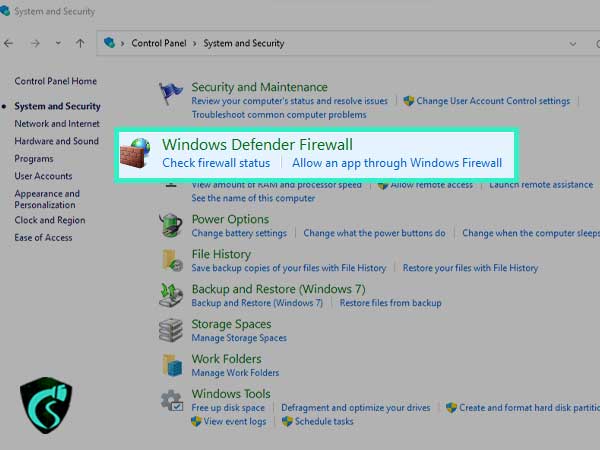
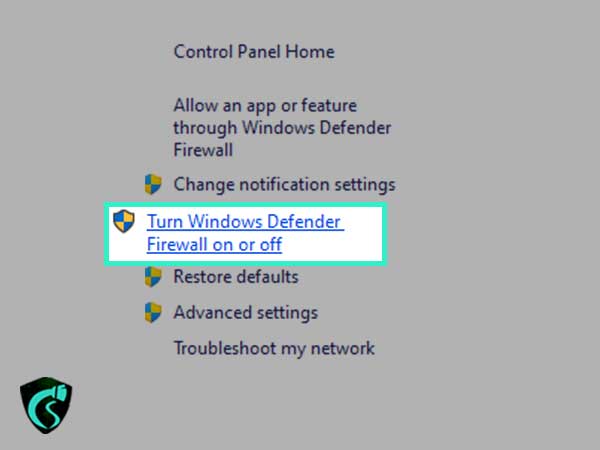
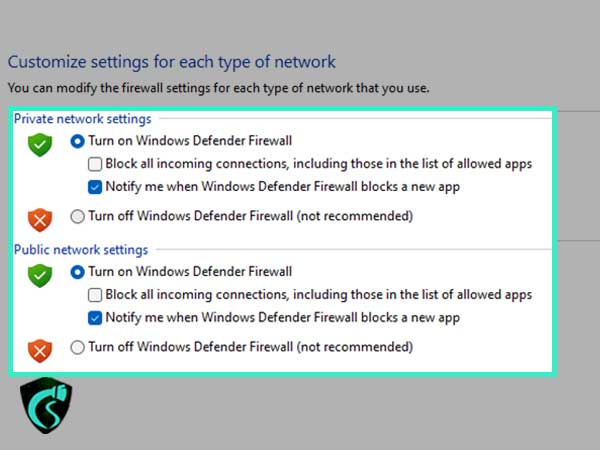
Once you have carried out these steps in the correct order, try to run the Avast firewall to check if everything is fine. In case the issue is still there, you can try to proceed with other methods that are available in the later parts of the blog.
This is considered by many as the last resort to fix this issue. If you are unable to fix the issue, you can try to reinstall the antivirus to fix the firewall issue for the Avast antivirus.
Although keep in mind that doing a normal uninstall process won’t get the job done for you. In order to do the same, you can make use of powerful uninstallers that can help users to remove the registry files and residual files from your system as well.
If that seems way too much work, you can also move forward with a clean uninstall via booting it in safe mode and uninstalling the Avast application from there.
Begin by downloading the Avast uninstall utility from the official website or you can make use of this link. Once you have downloaded the file, save it on your desktop to move forward with the process.
Here are the steps after you have downloaded the utility software;
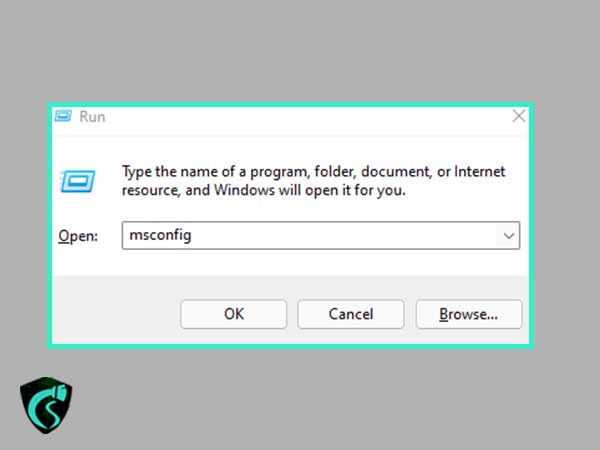
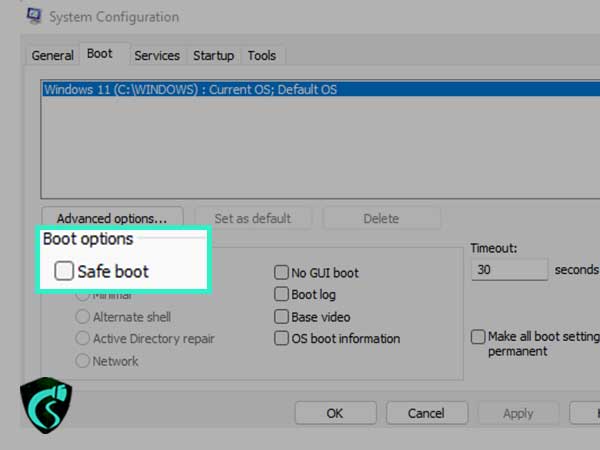
As soon as you are done, you can restart your operating system to boot it in safe mode without much fuss.
After you are done, you will need to run the avastclear.exe that you downloaded earlier on your operating system to clear the residual files.
There are chances that at times a malicious tool can disable the firewall if it doesn’t want to be found while it is harming your data and information. The tool can disable the antivirus if it has been programmed in this way. In case you can’t turn on the Avast firewall on your Windows 10, it is highly likely that some harmful malware is preventing it from starting, thereby leaving your computer unprotected.
In order to get rid of the same, users can try to run a full scan to see if there are any such files available on your operating system. Simply click on the Avast application and hit the “full virus scan” option that is just under the “protection” tab.
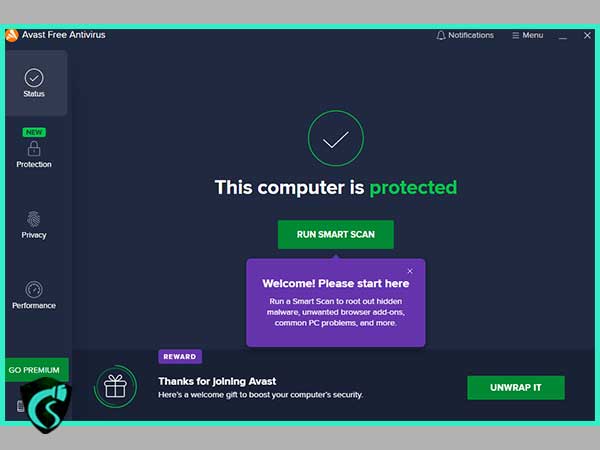
In case the scan is not running as smoothly as it is supposed to, this simply confirms the possibility that there are some harmful software and data files running on your operating system.
There are tons of other anti-malware systems on the internet along with these antivirus programs. One can pick the anti-malware of their choice from the internet and run scans from both the applications to isolate and resolve the issue to safeguard your operating system from such threats.
The Avast software client installed on your operating system can be repaired to fix all the errors that concern the “Avast internet security firewall won’t turn on” issue.
Here are some simple steps that can be used to do the same;
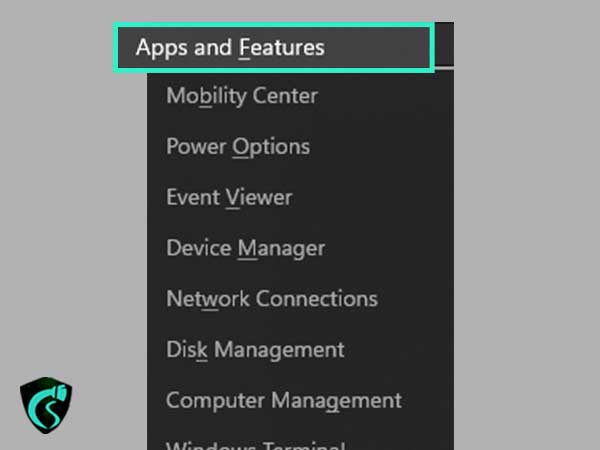
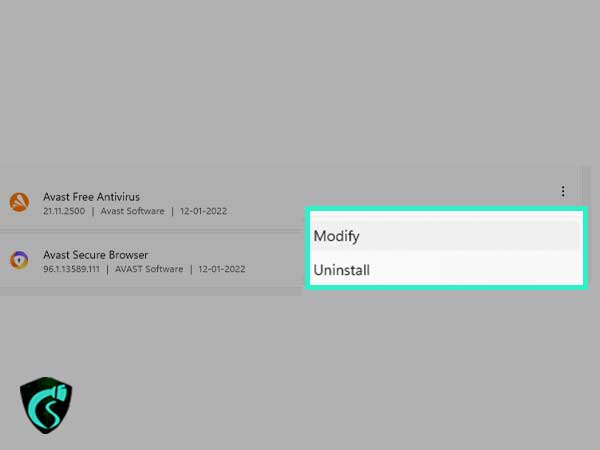
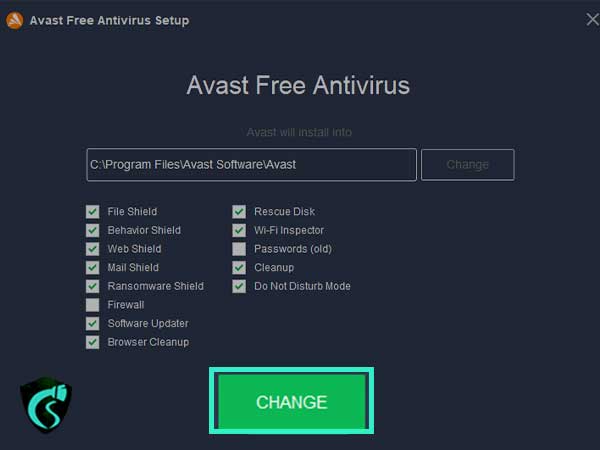
Firewalls are an inseparable part of every operating system and keep the data and information of a user safe. But at times, such applications can become the center of severe inconvenience and there can be a number of reasons for facing the same.
The “Avast premier firewall won’t turn on” issue can be fixed with the help of the methods that are mentioned in the earlier parts of the blog.
In case you have any more queries or doubts about the same, feel free to drop them in the comments section.
Up until next time! Stay Safe and keep sharing.