No, the fake Windows Defender Security Center is not at all a legitimate program. It is just a trap to fool innocent netizens into leaking their information themselves.
The Windows Defender Security Warning scam is a pop-up malware that might appear on your computer screen when browsing. Similar to other scams like the Geek Squad scam and Wave Browser scams, this is a malicious program, too. Also known as Windows Security Alert and Windows Defender Scam, it may lead to major harmful consequences.
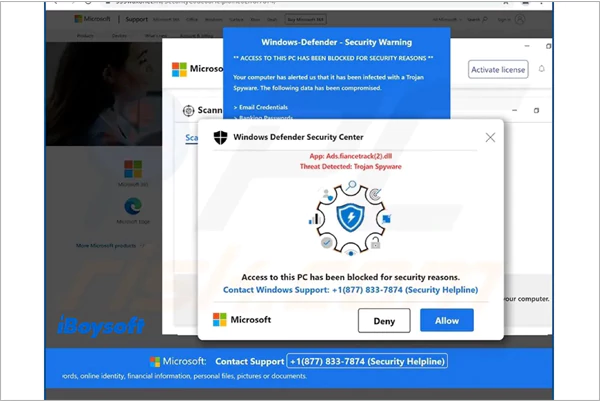
However, despite being such a harmful program, it is still very easy to block these pop-ups. Therefore, this write-up is going to be your helpbook to do so.
The Windows Defender Security Warning scam is a pretty advanced way to trap users like you in fraud. With this malicious program, scammers can easily breach your computer systems and steal your personal and financial information.
Through this program, they can even find a loophole to enter your systems and steal data. This malware can be installed in your system through various means, such as visiting a suspicious website, clicking on a malicious link, or simply having adware on your computer.
However, there are still some signs that can help you differentiate between the official message and the scam. With those signs, you can differentiate between a fake message and a real one.
The Windows Defender Scam can be removed in a lot of different ways. However, since the scam mostly occurs on browsers, the steps to stop these pop-ups are browser-centric. You can:
Additionally, you can try using some efficient antivirus programs like TotalAV Antivirus to avoid any chance of getting these scam alerts. However, apart from these 3 measures, you can also remove these Windows Security Alert warnings from web browsers.
The Windows Defender Security Warning scam is such an advanced trap that it can pop up on any browser. However, you can still follow these steps on your respective program and get rid of these pop-ups.
To remove the fake Windows Defender Security Warning from Google Chrome:
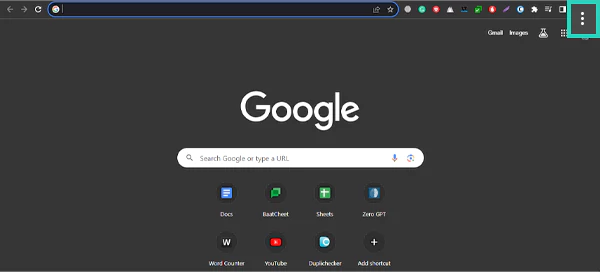
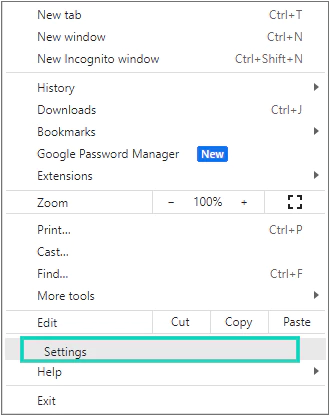
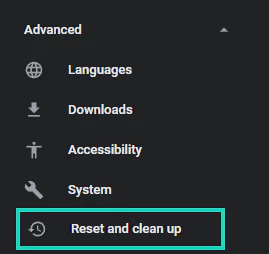
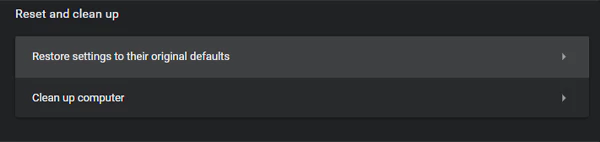
Removing the Windows Defender Scam from Firefox is pretty simple. You just need to:

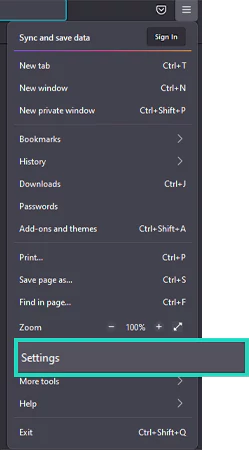
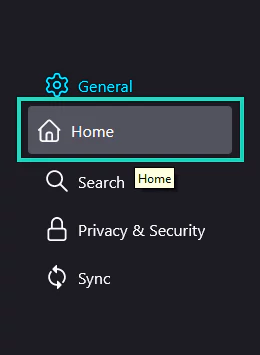
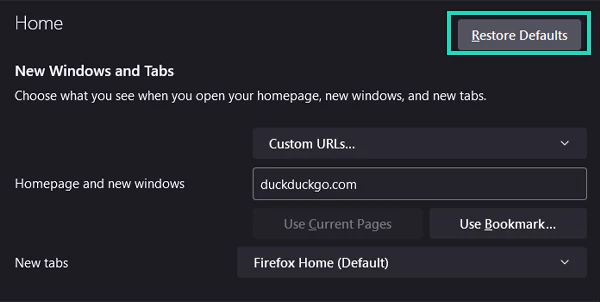
To remove the Windows Defender Scam alert from Microsoft Edge:
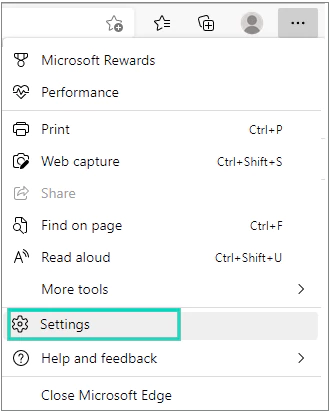
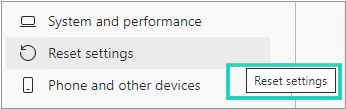
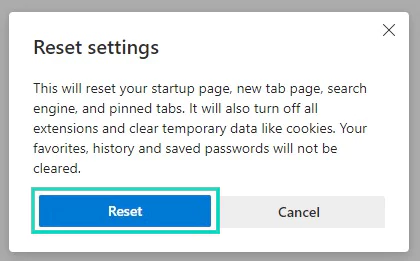
You can remove the Windows Defender Scam alert from Safari with the help of the terminal. To do so:
rm -Rf ~/Library/Caches/Metadata/Safari;
rm -Rf ~/Library/Caches/com.apple.Safari;
rm -Rf ~/Library/Caches/com.apple.WebKit.PluginProcess;
rm -Rf ~/Library/Preferences/Apple\ -\ Safari\ -\ Safari\ Extensions\ Gallery;
rm -Rf ~/Library/Preferences/com.apple.Safari.LSSharedFileList.plist;
rm -Rf ~/Library/Preferences/com.apple.Safari.RSS.plist;
rm -Rf ~/Library/Preferences/com.apple.Safari.plist;
rm -Rf ~/Library/Preferences/com.apple.WebFoundation.plist;
rm -Rf ~/Library/Preferences/com.apple.WebKit.PluginHost.plist;
rm -Rf ~/Library/Preferences/com.apple.WebKit.PluginProcess.plist;
rm -Rf ~/Library/PubSub/Database;
rm -Rf ~/Library/Safari/*;
rm -Rf ~/Library/Safari/Bookmarks.plist;
rm -Rf ~/Library/Saved\ Application\ State/com.apple.Safari.savedState;
This is how you can easily eliminate fake Windows Defender scams from your browser.
BONUS TIP
To remove the Windows Defender security warning issue from your computer, you can also try clearing the cache in your browser:
Go to Settings.
Click on the clear history button.
Check the “Cookies and other site data” and “Cached images and files” boxes.
This way, you can clear the cache on any browser of your choice.
As mentioned earlier, there are multiple reasons why Windows Defender Security Center fake warnings pop up on your display. Those potential reasons are listed below:
These are the reasons why you might be getting fake alerts about the potential security threat.
You can follow some typical guidelines and stay cautious while clicking anywhere on the internet. Also, consider referring to the list below to stay aware:
With these steps, you can keep your computer system safe and sound and enjoy uninterrupted computer surfing.
Getting a fake scam warning is pretty common nowadays. Irrespective of the OS or device, you may get these fake messages frequently. Even if you are an iOS user, you might receive Apple security scam alerts.
Likewise, the fake Windows Defender Security Warning is a trap designed by scammers to fool users like you with Windows computers. Fortunately, there are a few methods you can use to remove malware without damaging your device. Restoring your browser’s settings and running a PC scan with a reliable antivirus program are the most efficient ones.
You should also take precautions to ensure that malware doesn’t infect you again afterward. This involves practicing good internet hygiene (such as avoiding suspicious websites) and purchasing an effective anti-malware program that would shield against such attacks in the first place.
No, the fake Windows Defender Security Center is not at all a legitimate program. It is just a trap to fool innocent netizens into leaking their information themselves.
To get rid of this scam, you can restore your browser settings to default or even try reinstalling a browser on your device.
To know if the alert is real or not, you must focus on the sender. If it matches the real address, it is a trustworthy alert.