While looking for an antivirus product for your computer and browser security, you must have come across Avast Antivirus. It’s an internet security application developed by Avast itself for Microsoft Windows, macOS, Android, and iOS. You can either have the freeware or the paid version of it depending on your requirements.
No doubt, Avast is an excellent software for keeping your device secure, but the thing with it that bothers everyone at some point in time is its glitches. Well, no software is glitch-free, this is why there’s a solution to each of their glitches. Avast firewall won’t start is one thing but the main problem with Avast software is that sometimes it is unable to scan some files. Once this happens, no matter how much you look for and how many times you try, you are still stuck with the question of why can’t you scan some files? The reason behind this is not knowing the right steps to fix this issue, but this is why we are here. So let’s have a look at how you can fix avast not scanning files but first let’s the reasons behind this.
There can be several reasons for Avast not being able to scan files, let’s have a look at some of them:
So these were the main reasons for Avast not being able to scan your files, keeping all these in mind, you can easily fix this issue, let’s learn how.
Here are the methods you can use to fix this issue of Avast not scanning the files and any other documents:
The very first thing one should do while facing any such issue with their Avast software is to enable the antivirus software. Most of the time the issue is resolved by this only.
Here are the steps to enable the antivirus software:
This whole process was to make sure if your entire Avast system is enabled or not. But if this method doesn’t work out for you, here are some more methods to help you.
As said before, updating the software to its latest version, solves half of the glitches. There may be some bug that is interrupting the flow of your Antivirus software. So, to get rid of this bug that might be causing the error, it is important to update the software, here’s how you can do it:
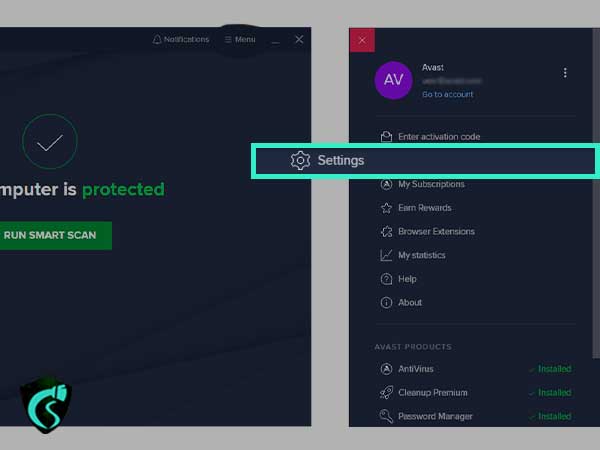
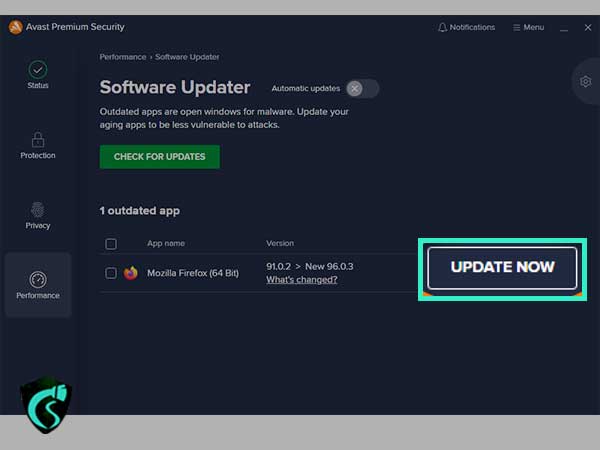
Once the software is updated, check if it’s working properly or not.
Whenever anything happens to a website or an application, the easiest way from which we try to sort it is to uninstall that application and then reinstall it. Similarly, try uninstalling the Avast Antivirus and then simply reinstall it. Here are the steps to do the same:
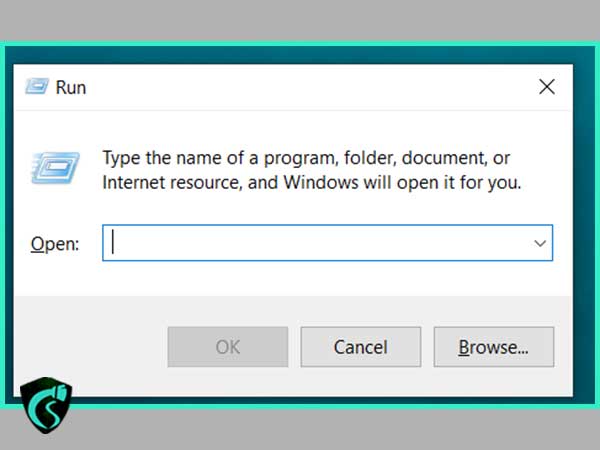
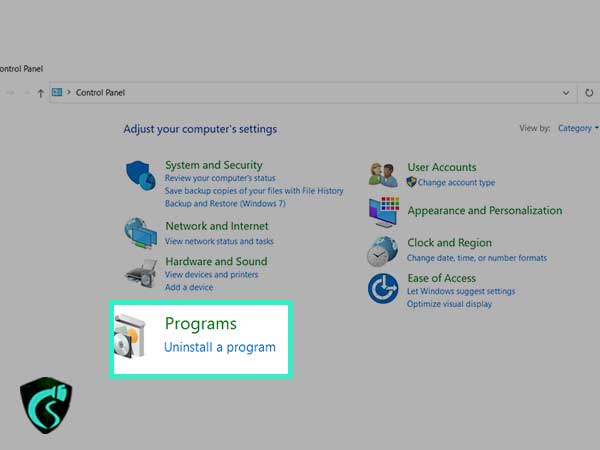
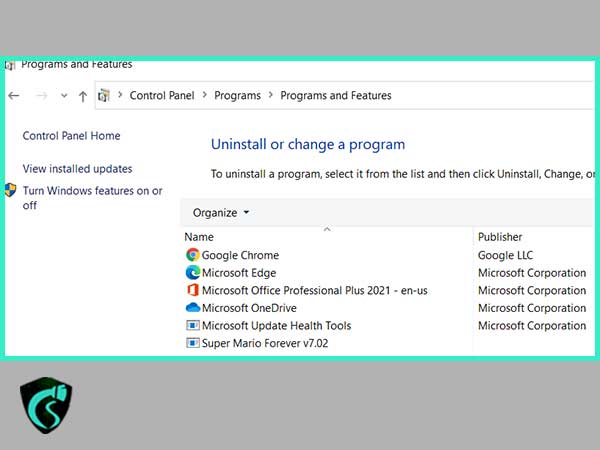
After the software is uninstalled, follow the above same procedure to reinstall it. Once all of this is done, check if it’s working now or not.
People often think that setting an exclusion list to help you open files and folders easily might be a threat to your Avast Antivirus Software, but in reality, it might not be true. So here are the steps you can follow to set up an exclusion list:
After this, all of your selected files and folders will be on the exclusion list.
Now that you know all the possible reasons for Avast Antivirus not being able to scan files along with their possible fixes, you can have this issue resolved on your own. But if nine of these work out for you, you can always call the customer support services or any technical professional.