Sometimes there are leftovers after uninstalling apps and they take up disk space on your mac, finding and deleting those system junks is not an easy task. So here in this blog, we will discuss how to get it done right and the 4 easiest ways how to delete apps on MacBook in no time. These ways are easier to follow and remove all the unnecessary data without wiping any valuable data. Apeaksoft Mac cleaner is the best and most secure way to delete cache, cookies, trash, and other useless apps to maintain Mac performance at its best.
Here is the first method, you have to open the Launchpad. Once you see the App icons on your screen, hold down the option key until they start to jiggle. A small cross will appear in the corner of them.
Next click on the small cross of the app you want to uninstall from your Macbook. And to confirm, click delete.
Note- You must keep in mind quitting the app before deleting it. Otherwise, you will not be able to remove or delete it.
In method — 2! First, open the Finder and go to the Application folder.
Now right-click on the app you want to remove from your mac. Then choose “Move to trash”.
Now go to the Trash folder and click the Empty button. However, if you don’t want to delete all the files in Trash then you have to right-click on the app icon and select the Delete option from the drop-down menu immediately. Or,
You can hold and press the Ctrl+Shift+Backspace keys to remove or delete the app completely from your Macbook.
In the first step, you can click anywhere on the Desktop then you have to hit the Go button in the menu bar, and finally press the Option key.
Now you have to choose the previously hidden option of the library. Type the Apps name in the search bar of the Library folder and delete the located files.
Alternatively, you can easily get these files by tying the app name in Spotlight.
A third-party tool can help you remove or uninstall an app with zero hassle. Tools like Apeaksoft Mac Cleaner, are specially designed to assist users with the same. Apeaksoft Mac Cleaner is designed in such a way that it ensures 100% security to speed up the Mac system. With this tool, you can remove any junk, old, or even large files, clutters, and shred files within a few fingertips.
Apart from this, it is also used for wiping off junk files, memory and malware, and duplicate photos and helps to free the storage space and improve Macbook performance. Apeaksoft Mac Cleaner is the best and most affordable Mac space cleaner software present in the market.
Now that you have comprehended what Apeaksoft Mac Cleaner is and what does it, let’s move ahead with how Apeaksoft Mac cleaner can delete or remove the unused app and their data from your MacBook properly.
These are the basic requirements that your Macbook system must match.
| Mac OS – macOS 11, 10.15, 10.14, 10.13, 10.12, etc. |
| CPU – 1.4GHz dual-core Intel Core i5 or above and Apple M1/M2 chip |
| RAM – 1GB system memory |
| Hard Disk Space – 2GB hard drive space |
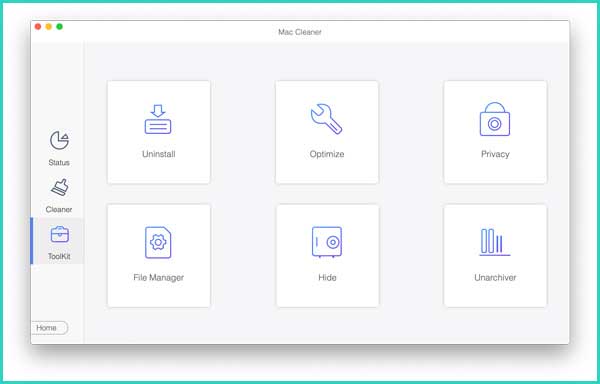
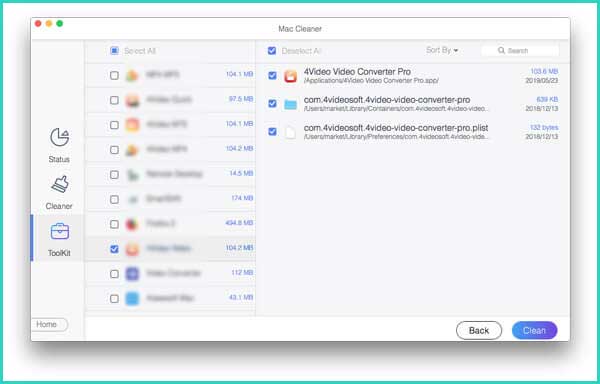
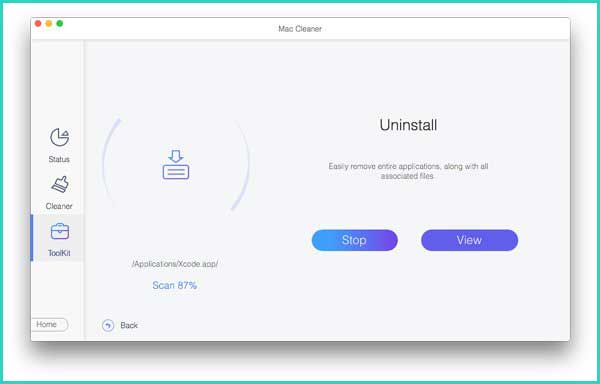
Tips: After uninstalling the unwanted apps on your Mac, you can also use the “Cleaner” function to clear the Application Cache and leftovers after uninstalling the apps, as well as other system junks and large & old files, etc. to free up Mac space.
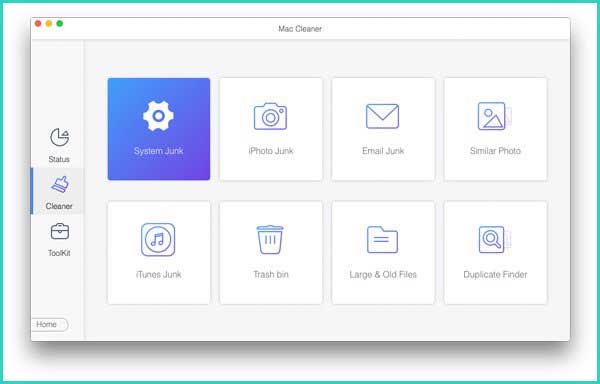
We have provided the best possible and easiest ways to uninstall the application and delete all the orphaned data from the Macbook. This blog guides you to uninstall, delete and clean your Macbook system properly.In case, you want to try Apeaksof Mac cleaner to wipe your Macbook then click on the given link to do so.